
Introduction
As the saying goes, you’re “only as good as your tools.” For us Product or UX Designers, having the right set of tools is crucial. These tools help us with our daily tasks, such as creating wireframes, conducting research, and sharing design proposals. Just like a carpenter relies on their trusty hammer, chisel, and saw, we UX designers need a solid toolkit that enhances our productivity and efficiency. We have a specific tool for each job that comes our way.
Here’s a quick rundown of what you’ll typically find inside a UX toolkit:
🔎 Research tools

Maze
Maze is a lightning-fast testing software, and it’s here to help you conduct super thorough tests with and without prototypes. It’s the best tool for validating ideas and mobile app concepts. You can count on it to support all kinds of tests at any point in the development process. And the best part? You can calculate all kinds of metrics like A/B tests, misclick rates, success rates, and even page heatmaps. It’s seriously easy to use, you can whip up a test in just a few minutes. Plus, it’s got a whole bunch of integrations like InVision, Marvel, Sketch, Adobe XD, and Figma. It’s definitely one of my absolute faves, my go-to tool for sure!
Dovetail
Dovetail is a platform that keeps all your qualitative research in one place. You can just paste in photos, videos, and notes from your sessions into your research database without any hassle. On top of this, you can add searchable tags to find stuff easily in the future. Its transcription function is brilliant (better than Teams) and it means you don’t miss anything from an interview. Dovetail even makes fancy graphs and visuals based on your tagged entries, so you can actually understand your data. But, I won’t lie, it might be a bit tricky to get the hang of notes, tags, and insights at first. It’s not the most intuitive UI. Despite this, it is a key research repository tool.
Usertesting/Userzoom
Once two separate tools, they’re now under the same family. They both offer slightly different features.
UserTesting hooks you up with users who give you feedback on how they interact with your designs. This feedback is like gold because it helps you spot and fix any issues with the user experience before you even start building. You can make test plans and gather feedback from users, especially from different walks of life. Testers get hands-on with your product, their actions are recorded, and they provide feedback in real-time. I’ve tried out this tool as both a tester and a participant, and it’s been great!
UserZoom is a super useful tool for studying and testing the UX of products. You can use it at different stages of the design process. Just like Maze, UserZoom is a full-on toolbox for UX research. It’s got all kinds of tests like card sorting, usability testing, surveys, click testing, tree testing, and user interviews.
Both UserTesting and UserZoom are great additions to the toolbox.
Typeform/Google forms
Surveys are a great way to get user insights for UX research. Both Typeform and Google Forms are great tools for creating surveys. Typeform is more customizable, but Google Forms is free and integrated with Google Drive. However, some companies block the use of Google products, so just something to be aware of. So which one should you use? It depends on your needs. If you need a lot of customization, go with Typeform. If you want something free and easy to use, go with Google Forms.
🔩 Design tools

Figma
Figma is a great tool for wireframing and is one of the industry standards as it’s easy to use, collaborative, and has a lot of features that make it perfect for this task. Figma has a drag-and-drop interface that makes it easy to insert, customise, and organise the different elements of your interface. You can share your wireframes with others by simply copying and pasting a URL. This will open your wireframe in the browser, ready for collaboration. Figma has a wide range of features that make it perfect for wireframing, including component-based wireframing kits, a clickable prototype feature, and the ability to export your wireframes to different formats. If you’re looking for a great tool for wireframing, I highly recommend Figma. I use it for everything, even planning the layout of my rooms!
I also frequently use FigJam, which is the whiteboard feature of Figma. Launched in 2021, it is still. relatively new, but is already being used as a frequent collaboration tool. FigJam has all the typical whiteboard features of sticky notes, shapes, connectors, and a library of templates and widgets. The feature I like the most is their open session, where participants can access the board without a log in, but only for a set period of time. This is great for sending links to customers without worrying about permissions and removing access.
I also love the audio you can play during a timed session.
Miro
Miro is a versatile tool that is so beneficial for UX design. Like FigJam, it is a collaborative whiteboard that can be used for ideation sessions, design sprints, user journey mapping, UX research and data clustering, and rapid wireframing. It is great for both synchronous and asynchronous collaboration. Where Miro has the upper edge to FigJam is that you can create better lo-fi wireframes and better visualisations. It is also better at organising data and has more helpful little features than FigJam. It’s a more commonly used tool than FigJam (currently).
InVision
InVision is a popular prototyping tool that is used by many. You can import pre-existing designs and quickly create interactive prototypes, even from screenshots. It makes use of the “hotspot” and allows you to spin up a demo in no time. It has basic animations and your prototypes can be shared easily. It’s very easy to use, so you don’t need to be very technical. The main benefit of the tool is how quick you can put together a clickable prototype with minimal effort. It is a great asset in the UX toolkit. I’ve used it to make clickable screens using sketches and drawings.
🔨 Documentation tools

Notion
Notion is a super lightweight, minimalist tool that is one of the best for notes. It allows you to collaborate with your team on notes, spreadsheets, and projects, and for others to contribute to a common knowledge base. It even has a handy mobile app too. Don’t be fooled by the minimal design and lack of frills, it’s quite powerful. With Notion, you could create a tasks list during the planning stage of your research, create a spreadsheet of participant data, take notes on your sessions, and post your insights.
Confluence
If you need that little more structure and functionality, an alternative to Notion is Confluence. Confluence is a collaborative workspace that helps teams document, share, and collaborate on projects. It’s like a digital wiki that you can use to store, organize, and share information. It is very easy to use and highly customisable, with different blocks and widgets available to add to your content. It has great formatting features and file support, so you can add videos etc to your pages. I particularly like the comment feature and the presentation mode. I use Confluence to document research findings and to create plans.
Airtable
At its core, Airtable allows you to easily create a simple customisable database that stores all the information and content related to your project. There are templates to aid you in creating your bases, and they support different types of data. Airtable is highly configurable, which makes it a great tool when working on a research or design project. The search features could be improved, but overall, I have found it very useful in terms of data storage and organisation.
Loom
Sometimes it’s easier to communicate using a video than with a document, and this is where Loom comes in. It’s a very handy app which allows you to make quick recordings of your work, whether it’s a walk-through of a design or a quick presentation of findings. Sharing the recording couldn’t be easier too, and it has metrics so you can see who has actually watched it. It is probably my first choice when it comes to screen recording and sharing a quick idea with someone.
🗜️Education tools

LinkedIn Learning
A real asset in your toolkit is having a vast library of online courses taught by top-notch experts and industry professionals. This is where LinkedIn Learning comes in. If you are stuck on a particular concept, need ideas or want to understand your customer’s industry better, there is a course for everything. I really appreciate how you can find short introductions to topics and quick tutorials. Whenever I am met with a new area that I am not familiar with, I have a quick look on LinkedIn Learning to get up to speed.
Udemy
Similar to LinkedIn Learning, Udemy is a fantastic platform that can significantly benefit a UX designer in multiple ways. With its vast array of courses, Udemy is a treasure trove of knowledge and resources specifically tailored to the field of UX design. You can find courses that cover various aspects of user experience design, including usability testing, wireframing, prototyping, information architecture, and user research. I use Udemy to brush up on my skills and focus on specific areas, such as accessibility. It is a great tool for picking up new ideas and techniques.
🪚 Productivity tools

Trello
As a UX or Product Designer, we are often juggling many projects and tasks. Trello is such an easy and simple way to organise your work using their Kanban inspired UI. It also integrates with apps like Slack, Dropbox, and Evernote. I use Trello to keep track of both work and personal tasks. Trello’s lightweight and flexible nature makes it an ideal tool for various tasks, ranging from design projects to personal lists. For researchers, its adaptability in adhering to a Kanban style layout proves valuable for organising research data, visualising study steps, managing potential participants, and effectively communicating findings with the team.
Calendly
Calendly is a scheduling tool that seamlessly integrates with Google, iCloud, Outlook, or Office 365 calendars, speeding up meeting arrangements by eliminating those back-and-forth emails. You can set your availability in Calendly and share the link, allowing others to choose a suitable meeting time. It’s very useful when it comes to arranging user interviews. The tool automatically creates calendar events, editable within the user’s calendar.
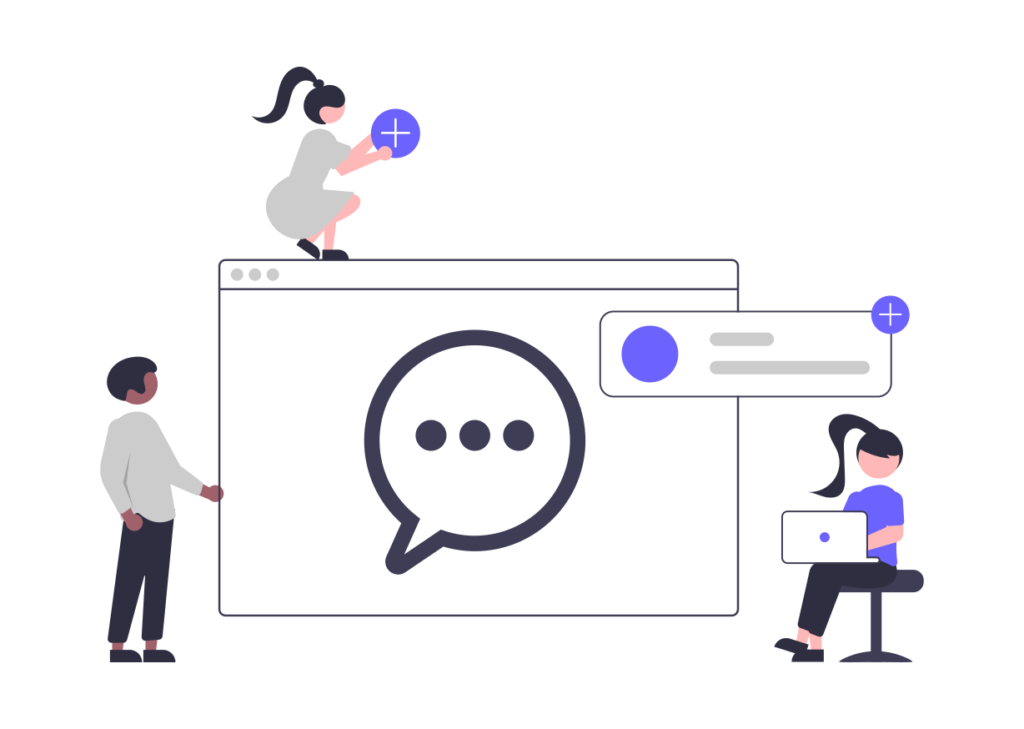
Conclusion
The UX toolkit is constantly growing and evolving, adapting to the ever-changing landscape of user experience and product design. With each passing day, new tools emerge, offering fresh perspectives and innovative solutions. As time goes on, the tools that were once our trusted companions begin to lose their shine and become outdated relics of the past. And so, we bid them farewell, embracing the latest and greatest advancements that propel us forward.
Staying on top of the latest developments is not just important, but essential in this fast-paced world of UX and product design. By keeping our finger on the pulse, we can create experiences that resonate with users and meet their ever-evolving needs. So, let’s embrace the dynamic nature of our field and forge ahead into the future, armed with the most cutting-edge tools and practices.
What do you think is missing from the current toolkit? I’d love to hear your thoughts!
